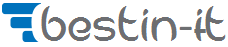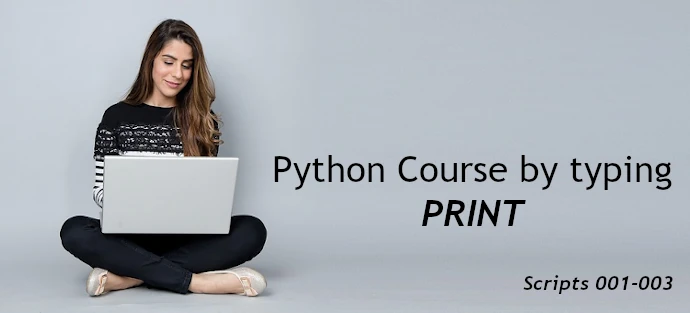Mastering the Python Print Function
Python print introduction
Python, a versatile and powerful programming language, is known for its simplicity and readability. Its vast library of built-in functions makes it a favorite among both beginners and experienced programmers. One such function, which often serves as the first stepping stone for newbies in Python programming, is the print() function. This article aims to provide an in-depth understanding of this seemingly simple yet potent function.
The print() function, at its core, is used to output text or other data types to the console. It’s a function that every Python programmer has used, and most likely, used quite often. However, despite its frequent usage, not everyone fully exploits its capabilities. This function, as you will see in this article, is more than just a tool for displaying messages on the screen.
In this comprehensive guide, I will introduce you into the various parameters of the print() function, providing illustrative examples for each. I will also address some of the most commonly asked questions about this function, shedding light on its diverse applications. Furthermore, I will explore how to use the print() function to create simple animations in the command line, adding a fun twist to this fundamental function.
So, whether you’re a novice just starting your journey in Python or an experienced developer looking to brush up your knowledge, this article on mastering the Python print function is for you. Let’s embark on this journey to uncover the hidden depths of the print() function and learn how to use it effectively and efficiently in our Python code
Understanding the Parameters of the print function
The print() function in Python is more versatile than it appears, with several parameters that can customize its behavior. Let’s delve deeper into each of these parameters:
- *objects (required): This parameter represents the data you want to output. It can be any data type, and print() will convert it to a string before outputting. The * in front of objects means that the function can accept any number of objects. For example, print(“Hello”, “World”) will print the string “Hello World”.
- sep (optional): This parameter controls how print() separates multiple objects. The default is a space (’ ‘). If you want to change this, you can provide a different string. For instance, print(“Hello”, “World”, sep=”-“) will print the string “Hello-World”.
- end (optional): This parameter controls what print() outputs at the end of its input. The default is a newline character (‘\n’), which means that subsequent print() calls will output on a new line. If you want to change this, you can provide a different string. For example, print(“Hello, World”, end=”!”) will print the string “Hello, World!” without moving to a new line.
- file (optional): This parameter allows you to redirect the output of print() to a file or other stream. The default is sys.stdout, which outputs to the console. If you want to print to a file, you can open the file in write mode and pass the file object to this parameter. For example:
with open('file.txt', 'w') as f: print("Hello, World", file=f) |
This will write the string “Hello, World” to a file named file.txt.
- flush (optional): This parameter controls whether the output is flushed (True) or buffered (False). The default is False. When output is flushed, it is written to the stream immediately. When it is buffered, Python may wait and collect multiple pieces of output and write them all at once. Flushing the output can be useful in situations where you want to ensure that the output is seen immediately, such as when printing a progress bar. For example, print(“Processing…”, flush=True) will immediately display the string “Processing…”.
Creating Animation in Command Line with print() function
You can create simple animations in the command line using the print() function and some clever coding. Here’s an example of how to create a progress bar:
import time for i in range(101): print("\rProgress: [%-10s] %d%%" % ('#' * (i // 10), i), end="", flush=True) time.sleep(0.1) |
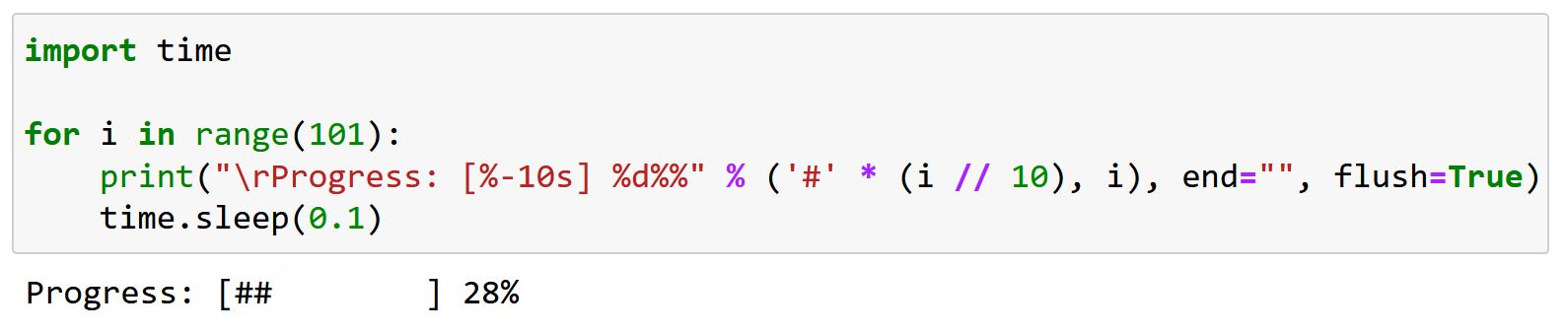
This code creates a progress bar that fills up over time. The \r character returns the cursor to the start of the line, allowing the print() function to overwrite the previous output.
Top 10 Questions & Answers about the print function
Below you can find most common questions according to print python function. I tried to collect from different places in the Internet the typical usage of python print function.
Q1: How do I print multiple variables in Python?
You can print multiple variables in Python by passing them to the print() function separated by commas. This is because the print() function in Python accepts variable length arguments.
x = "Hello" y = "World" print(x, y) # Outputs "Hello World" |
In this example, x and y are two separate string variables. When we pass them to the print() function, it prints the values of these variables separated by a space, which is the default separator.
Q2: How do I print without a newline in Python?
The print() function in Python adds a newline character (\n) at the end of the output by default. If you want to print without a newline, you can set the end parameter to an empty string.
print("Hello, World", end="") # Outputs "Hello, World" without a newline |
In this example, the end=”” argument tells the print() function to end the output with an empty string instead of a newline.
Q3: How do I print to a file in Python?
You can print to a file in Python by setting the file parameter of the print() function to a file object.
with open('file.txt', 'w') as f: print("Hello, World", file=f) # Writes "Hello, World" to file.txt |
In this example, we first open file.txt in write mode. Then we call print() with file=f. This tells print() to write the output to file.txt instead of the console.
Q4: How do I flush the output of the print function in Python?
The print() function in Python buffers its output by default. This means it collects some data before it writes it to the console or a file. If you want to make sure that print() writes its output immediately, you can set the flush parameter to True.
print("Hello, World", flush=True) # Outputs "Hello, World" and flushes the output |
In this example, flush=True tells print() to flush its output immediately.
Q5: What is the difference between print and println in Python?
In Python, there is no println function. The print() function in Python automatically adds a newline at the end of the output, similar to how println() works in some other languages. If you don’t want this behavior, you can change the end parameter.
Q6: How do I print a blank line in Python?
You can print a blank line in Python by calling the print() function without any arguments.
print() # Outputs a blank line |
In this example, calling print() without any arguments prints a newline character, resulting in a blank line.
Q7: How do I print a specific number of spaces in Python?
You can print a specific number of spaces in Python by passing a string of spaces to the print() function.
print(" " * 10) # Outputs 10 spaces |
In this example, ” ” * 10 creates a string of 10 spaces. The print() function then outputs this string.
Q8: How do I print a variable’s type in Python?
You can print a variable’s type in Python by passing the variable to the type() function, and then passing the result to the print() function. Here’s an example:
x = "Hello, World" print(type(x)) # Outputs "<class 'str'>" |
In this example, type(x) returns the type of x, which is <class ‘str’> because x is a string. The print() function then outputs this result.
Q9: How do I print a double quote in Python?
You can print a double quote in Python by escaping it with a backslash (\”), or by enclosing it in single quotes.
print("\"") # Outputs a double quote print('"') # Also outputs a double quote |
In these examples, the print() function outputs a double quote.
Q10: How do I print a backslash in Python?
You can print a backslash in Python by escaping it with another backslash (\\). Here’s an example:
print("\\") # Outputs a backslash |
In this example, the print() function outputs a backslash.
Summary
The Python print() function is a versatile tool that every Python programmer should master. Whether you’re outputting debug information, writing data to a file, or even creating command-line animations, print() has you covered. Remember to keep exploring and experimenting with print() and other Python functions to continue improving your Python skills.
Remember, the Python print function is function that you will you the most. It’s there to help you debug python code, whether you’re a beginner just starting out, or an experienced developer debugging complex code. So print away, and happy coding!